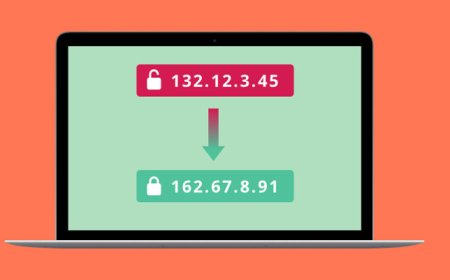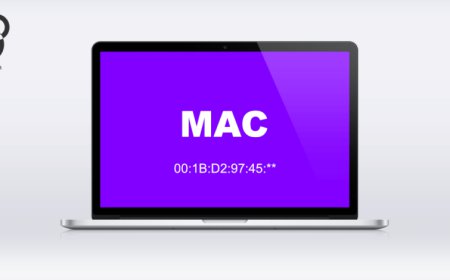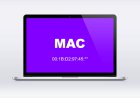Change IP Address
In the world of internet, IP address is like a digital passport to access online services. It’s a unique identification number assigned to every device ...
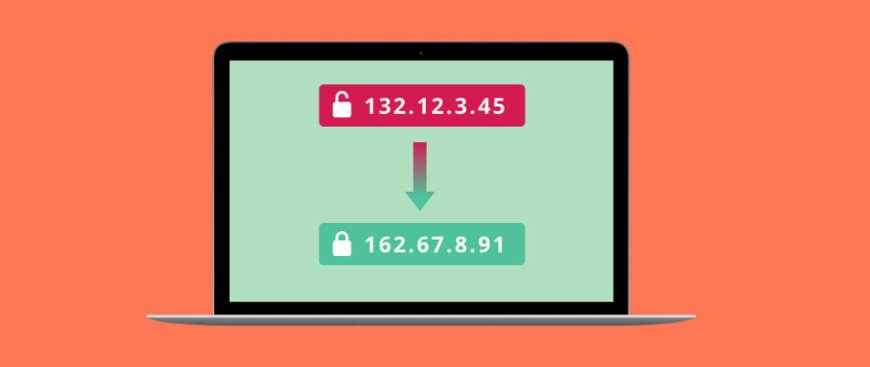
In the world of internet, IP address is like a digital passport to access online services. It’s a unique identification number assigned to every device connected to the internet. But sometimes, for various reasons, you may need to change your IP address. In this article, we’ll discuss the reasons why you should change your IP address and how to do it.
Reasons to Change Your IP Address
1. Privacy: Changing your IP address can protect your online privacy. By hiding your real IP address, you can prevent websites, advertisers, and snoops from tracking your browsing history.
2. Security: If you suspect that your IP address has been compromised or hacked, changing it can help secure your online identity and protect your devices from malware attacks.
3. Accessing Geographically Restricted Content: Some websites and online services are only available in specific regions or countries. By changing your IP address, you can bypass these restrictions and access content that is not available in your region.
How to Change Your IP Address
There are several ways to change your IP address. Here are some popular methods:
1. Use a Virtual Private Network (VPN): A VPN is a service that masks your real IP address and encrypts your internet traffic. By connecting to a VPN server, you can change your IP address to a different location.
2. Use a Proxy Server: A proxy server is an intermediary between your device and the internet. By using a proxy server, you can hide your real IP address and access geographically restricted content.
3. Restart Your Router: Sometimes, simply restarting your router can change your IP address. This method may not work all the time, but it’s worth a try.
In conclusion, changing your IP address can protect your online privacy, enhance your online security, and grant you access to regionally-restricted content. There are several methods to change your IP address, but using a VPN is the most reliable and secure option. Always remember to choose a reputable VPN provider, and be cautious when using proxy servers.
How to Change Your IP Address on Windows
Are you looking to change your IP address on Windows? Perhaps you want to access a website that is blocked in your region or protect your privacy while browsing the internet. Whatever the reason may be, changing your IP address on Windows is a relatively simple process.
First and foremost, it’s important to understand what an IP address is and how it works. An IP address is a unique identifier assigned to every device connected to the internet. It allows other devices to locate and communicate with your device. Your IP address can reveal information about your location, internet service provider, and other details that you may not want to disclose.
To change your IP address on Windows, you have a few options. One of the easiest ways is to use a virtual private network (VPN). A VPNencrypts your internet traffic and routes it through a server located in a different region. This masks your real IP address and makes it appear as though you are accessing the internet from a different location. There are many free and paid VPN services available, so choose one that suits your needs.
Another way to change your IP address is to use a proxy server. A proxy acts as an intermediary between your computer and the internet. When you connect to a proxy server, your internet traffic is routed through the server, which assigns you a new IP address. However, using a proxy can slow down your internet speed and may not be as secure as using a VPN.
You can also change your IP address by releasing and renewing your IP lease. This temporarily disconnects your computer from the internet and then connects it again, which may assign you a new IP address. To do this, open the Command Prompt and type “ipconfig /release” followed by “ipconfig /renew.”
In conclusion, changing your IP address on Windows can help you access blocked content and protect your privacy online. Whether you choose to use a VPN, proxy server, or release and renew your IP lease, always be cautious when accessing the internet and protect your personal information.
How to Change Your IP Address on Mac OS
If you are concerned about your online security and privacy or want to access content restricted in your region, changing your IP address on Mac OS can be a useful solution. In this article, we will guide you through the process of changing your IP address on Mac OS step-by-step.
Firstly, you need to open the ‘System Preferences’ from the Apple menu on the top left corner of your screen. Then, click on the ‘Network’ icon to access your network settings.
Next, you have to select the type of connection you’re using, such as Wi-Fi or Ethernet, and click on the ‘Advanced’ button in the lower right corner of the window. This will open up a new window with advanced network settings.
In the ‘TCP/IP’ tab, you will see an option called ‘Renew DHCP Lease.’ Click on this option to request a new IP address from your Internet Service Provider (ISP). If you want to manually change your IP address, you can select the ‘Using DHCP with manual address’ option and enter the new IP address you want to use.
Alternatively, you can use a Virtual Private Network (VPN) service to change your IP address. VPNs encrypt your internet traffic and route it through a secure server in a different location, which changes your IP address. To set up a VPN on your Mac, you need to select the ‘VPN’ option under the ‘Network’ settings and enter the configuration details provided by your VPN service.
It’s important to note that some ISPs may assign static IP addresses that cannot be changed easily. In this case, you might have to contact your ISP to request a new IP address or consider using a VPN service.
In conclusion, changing your IP address on Mac OS is a simple process that can be done through your network settings or by using a VPN service. By following the steps outlined in this article, you can protect your online privacy and access restricted content.
Using a VPN to Change Your IP Address
Are you tired of encountering geographical restrictions while browsing the internet or streaming your favorite TV shows? Do you want to keep your online activities private and secure from prying eyes? If so, using a VPN to change your IP address can be the perfect solution.
Firstly, what is an IP address? It stands for Internet Protocol address, which is essentially a unique identification number assigned to every device connected to the internet. Your IP address reveals your approximate location and other details about your internet service provider.
A VPN, short for Virtual Private Network, allows you to connect to the internet through a remote server owned by the VPN provider. This hides your original IP address and replaces it with one from the server location. For instance, if you’re in the US, but connected to a VPN server in the UK, your IP address will appear as if you’re located in the UK.
Using a VPN to change your IP address has several benefits. Firstly, it lets you bypass geo-restrictions that prevent you from accessing certain websites or content due to your location. With a VPN, you can access any website or content from anywhere in the world.
Secondly, a VPN encrypts your internet traffic, making it impossible for hackers or governments to intercept and monitor your online activities. This is particularly important if you’re using public Wi-Fi networks, which are often insecure and vulnerable to cyber-attacks.
Thirdly, using a VPN ensures your privacy and anonymity online. Your internet service provider, advertisers, and other third-party agencies won’t be able to track your online activities or collect your personal information.
In conclusion, using a VPN to change your IP address is a simple yet powerful way to enhance your online security and privacy. Be sure to choose a reputable VPN provider with strong encryption protocols and a strict no-logs policy. With a VPN, you can enjoy unrestricted internet access, secure online transactions, and peace of mind knowing that your online activities are private and protected.
How to Change Your IP Address on Android
Are you tired of being blocked from accessing certain websites or services on your Android device? Changing your IP address can help you bypass these restrictions and access the content you need. In this article, we’ll show you how to change your IP address on Android using different methods.
Method 1: Using a VPN
The easiest way to change your IP address on Android is by using a Virtual Private Network (VPN). A VPN encrypts your internet traffic and routes it through a server in a different location, effectively masking your original IP address. To use a VPN, download and install a reliable VPN app from the Google Play Store. Once installed, open the app and select a server location of your choice. Your IP address will be automatically changed to the server’s IP address.
Method 2: Changing Network Settings
Another way to change your IP address on Android is by changing your network settings. Go to Settings > Wi-Fi and long-press on the network you’re connected to. Select Modify network and navigate to Advanced options. Here, change the IP settings from DHCP to Static. Enter a new IP address that’s different from your current one, along with other required details like Gateway and DNS. Save the changes and reconnect to the network. Your IP address should now be changed to the one you entered.
Method 3: Using a Proxy Server
A proxy server acts as an intermediary between your device and the internet. By routing your traffic through a proxy server, you can hide your original IP address and appear as if you’re accessing the internet from a different location. To use a proxy server on Android, download and install a proxy app like Orbot or Tor Browser. Once installed, open the app and connect to a proxy server of your choice. Your IP address will be automatically changed to the proxy server’s IP address.
In conclusion, changing your IP address on Android is easy and can help you access restricted content or improve your online privacy. Whether you choose to use a VPN, change your network settings, or use a proxy server, make sure to follow the instructions carefully and choose a reliable method that works for you.
How to Change Your IP Address on iOS
Are you tired of being restricted to certain websites or services based on your geographical location? Or, are you concerned about your online privacy and want to change your IP address? Whatever your reason may be, changing your IP address on iOS is actually quite easy. In this article, we’ll walk you through the steps.
Firstly, let’s understand what an IP address is. An IP address is a unique identifier assigned to every device connected to the internet. It’s like a digital address that allows other devices to find and communicate with yours. Your IP address reveals your location, and can also be used to track your online activity. Hence, it’s important to keep it private and secure.
Now, let’s get into how to change your IP address on iOS. The quickest and easiest way is to use a Virtual Private Network (VPN). A VPN encrypts your internet traffic and routes it through a server located in a different region or country. This makes it appear as if you’re accessing the internet from that location, masking your true IP address.
To set up a VPN on iOS, follow these steps:
1. Go to Settings > General > VPN
2. Tap on “Add VPN Configuration”
3. Select your preferred protocol (IKEv2, IPSec, or L2TP)
4. Fill in the required details (server address, remote ID, and local ID)
5. Save and connect to the VPN
Once connected, your IP address will be changed to the location of the VPN server. You can now access geo-restricted content and browse the internet anonymously.
Alternatively, you can also change your IP address by resetting your network settings. However, this method should only be used as a last resort, as it will erase all saved Wi-Fi passwords and other network settings. To do this, go to Settings > General > Reset > Reset Network Settings.
In conclusion, changing your IP address on iOS is a simple process that can be done in a matter of minutes using a VPN. By doing so, you can enjoy unrestricted access to the internet and safeguard your online privacy.
Troubleshooting IP Address Changes
Have you ever experienced a sudden change in your IP address and wondered why it happened? IP address changes can be frustrating, especially when they interfere with your online activities. In this article, we’ll explore some common reasons for IP address changes and provide tips on how to troubleshoot them.
One of the most common reasons for an IP address change is a simple power cycle of your modem or router. When you restart your device, it may generate a new IP address. If you’re experiencing connectivity issues, try unplugging your modem or router from the power source, waiting 30 seconds, then plugging it back in. This can often resolve the issue and restore your previous IP address.
Another reason for an IP address change could be due to your Internet Service Provider (ISP) making updates to their network infrastructure. These updates can result in a temporary change to your IP address. If you suspect this is the case, contact your ISP for more information.
Sometimes, malware or other security threats can cause an IP address change. Malware can infect your device and modify your network settings, resulting in an altered IP address. If you suspect that malware is the cause of your IP address change, run a virus scan on your device and take steps to remove any malicious software.
Finally, if you’re using a Virtual Private Network (VPN), your IP address will appear to be different than your actual IP address. VPNs are used to hide your actual location and identity while browsing the internet. If you’re using a VPN and notice a change in your IP address, it’s likely due to the VPN server you’re connecting to.
In conclusion, IP address changes can occur for a variety of reasons. Some of these reasons are harmless and temporary, while others may require further investigation and action. By understanding the common causes of IP address changes, you can troubleshoot the issue and get back to browsing the internet with confidence.