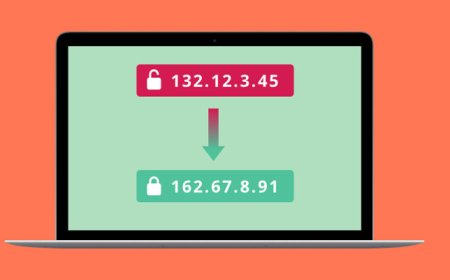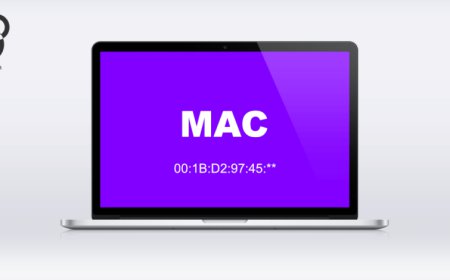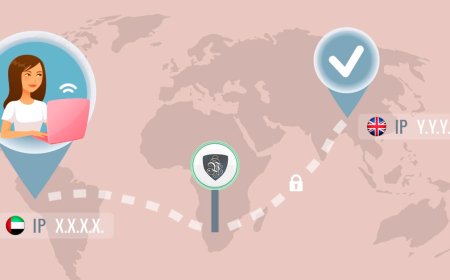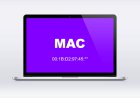What is Mac Address?
As technology advances, we are increasingly reliant on our devices to connect with the world around us. But how do these devices know where to send and ...
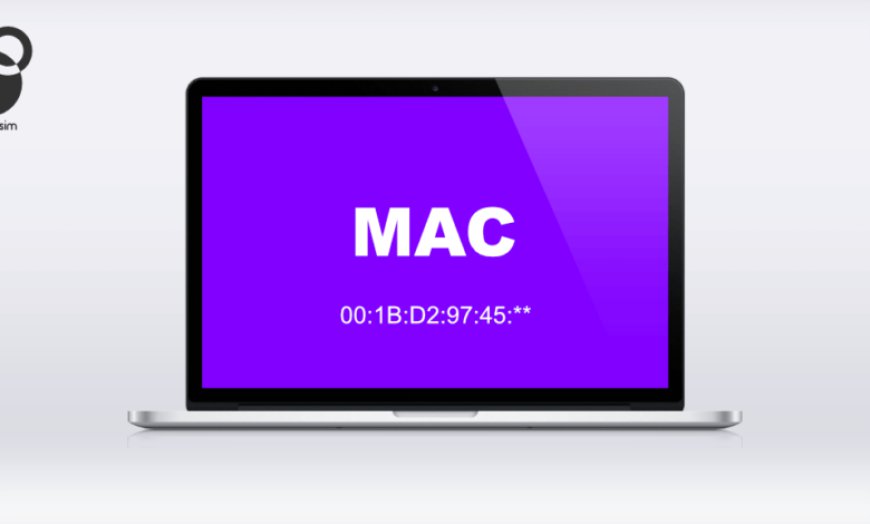
As technology advances, we are increasingly reliant on our devices to connect with the world around us. But how do these devices know where to send and receive information? That’s where a MAC address comes in.
A MAC (Media Access Control) address is a unique identifier assigned to a device’s network interface controller (NIC). Think of it as your device’s fingerprint – no two MAC addresses are the same. This identifier allows devices on a network to communicate with each other.
So how does a MAC address work? When you connect to a network, your device sends out a signal asking for permission to join. The network then responds by assigning your device a temporary IP address, which enables it to communicate with other devices on the network. However, this IP address is only temporary – it will change every time you connect to a new network.
That’s where the MAC address comes in. Every device has a fixed MAC address that is hardwired into its network interface. This address remains constant regardless of the network you’re connected to, allowing other devices on the network to recognize and communicate with your device.
But why is the MAC address important? For one, it helps prevent conflicts between devices on the same network. Without a unique identifier like a MAC address, multiple devices could end up with the same IP address, causing confusion and communication issues.
Additionally, the MAC address can be used for security purposes. Network administrators can use MAC filtering to restrict access to their network to only specific devices with approved MAC addresses.
In conclusion, a MAC address is a unique identifier assigned to a device’s network interface controller. It allows devices to communicate with each other on a network and helps prevent conflicts and improve security. So next time you connect to a network, think about the important role your device’s MAC address plays in enabling communication.
How MAC addresses work
If you’ve ever connected a device to a network or the internet, you may have heard the term “MAC address” thrown around. But what exactly is a MAC address and how does it work?
Firstly, let’s define what a MAC address is. MAC stands for Media Access Control and it is a unique identifier assigned to a network interface controller (NIC) for use as a network address in communications within a network segment. Think of it like a serial number for your device’s network adapter.
MAC addresses are composed of 12 digits, usually represented as six pairs of hexadecimal numbers separated by colons. For example, a MAC address might look something like this: 00:1A:2B:3C:4D:5E.
So, how do MAC addresses work? Essentially, when a device wants to communicate with another device on the same network, it sends out a broadcast message containing the MAC address of the intended recipient. The recipient then receives the message and compares the MAC address in the message to its own MAC address. If they match, the message is accepted and processed. If they don’t match, the message is ignored.
It’s important to note that MAC addresses only work within a local network segment. When a device wants to communicate with a device on a different network segment (such as a device on the internet), it needs to use a different addressing scheme, such as IP addresses.
MAC addresses also serve an important security function. Many networks use MAC address filtering to control access to the network. This involves creating a list of allowed MAC addresses and only allowing devices with those MAC addresses to connect to the network. This can help prevent unauthorized access and enhance network security.
In conclusion, MAC addresses are unique identifiers assigned to network interface controllers that are used to facilitate communications within a local network segment. They play an important role in network communications and can be used for security purposes.
Importance of MAC addresses in network communication
MAC addresses play a crucial role in network communication. Short for Media Access Control, MAC addresses are unique identifiers assigned to every device connected to a network. They consist of 12 hexadecimal digits and are used to ensure that data is sent and received by the correct device.
MAC addresses are especially important in local area networks (LANs) where multiple devices are connected to the same network. When data is transmitted from one device to another, it includes the MAC address of both the sender and receiver. This allows routers and switches to direct data packets to the correct destination.
One of the main advantages of using MAC addresses is their universality. Unlike IP addresses, which can change depending on the network being used, MAC addresses remain constant. This makes them ideal for identifying devices across different networks and locations.
Another advantage of MAC addresses is their security. Because they are unique to each device, they are often used as a form of authentication. For example, many Wi-Fi networks use MAC filtering to only allow authorized devices to connect.
In addition to their practical uses, MAC addresses also have some potential privacy concerns. Because they are unique to each device, they can be used to track individuals across different networks and locations. Some devices allow users to change their MAC address to protect their privacy, although this is not always straightforward.
Overall, the importance of MAC addresses in network communication cannot be overstated. They serve as a fundamental building block of network architecture, allowing devices to communicate with one another and ensuring data is transmitted securely and efficiently. While there may be some concerns about privacy, their usefulness in identifying and authenticating devices cannot be ignored.
Types of MAC addresses
MAC addresses are unique identifiers assigned to network devices to facilitate communication between them. A MAC address is a 48-bit number, usually represented as six hexadecimal digits separated by colons, and consists of two parts: the organizationally unique identifier (OUI) and the device identifier.
There are three types of MAC addresses: universally administered addresses, locally administered addresses, and multicast addresses.
Universally administered addresses (UAA) are assigned by the Institute of Electrical and Electronics Engineers (IEEE) and are globally unique. The first three bytes of a UAA represent the OUI assigned to the device’s manufacturer, and the last three bytes represent the device identifier. These addresses are used for communication between devices on different networks.
Locally administered addresses (LAA), also known as virtual addresses, can be assigned by the device manufacturer or the network administrator. LAA addresses have the same format as UAAs but with the second-least significant bit of the first byte set to 1 instead of 0. This bit is also known as the Universal/Local (U/L) bit and determines whether the address is global or local. LAA addresses are used for communication within a network and are not guaranteed to be unique.
Multicast addresses are designed for sending messages to multiple devices simultaneously. The first three bytes of a multicast address are fixed and identify the address as a multicast address, while the last three bytes are used to specify the multicast group. Multicast addresses can be used for various purposes, such as routing protocols and multimedia applications.
In conclusion, MAC addresses play a vital role in network communication and are essential for identifying and differentiating network devices. Understanding the different types of MAC addresses can help network administrators manage their networks more effectively and ensure that devices communicate correctly and securely. Whether it’s a UAA, LAA, or multicast address, each has its own unique purpose and importance in the world of networking.
How to find your device’s MAC address
Have you ever needed to find your device’s MAC address but didn’t know how? It can be a daunting task, especially if you’re not tech-savvy. But fear not, as we’ve got you covered with this step-by-step guide on how to find your device’s MAC address.
Firstly, let’s start with the basics: what is a MAC address? A MAC (Media Access Control) address is a unique identifier assigned to every network interface controller (NIC) for use as a network address in communications within a network segment.
Now, onto finding your device’s MAC address. The process differs slightly depending on whether you’re using a Windows or Mac computer, or an Android or iOS device.
For Windows users, start by opening the Command Prompt by pressing the Windows key + R and typing ‘cmd’ into the Run box. Once the Command Prompt is open, type ‘ipconfig /all’ and hit enter. You should then see a list of information about your network connections, including your MAC address.
Mac users, on the other hand, can find their MAC address by going to System Preferences, selecting Network, choosing the connection they want to use, and clicking on Advanced. From there, select the Hardware tab, and your MAC address should be listed.
If you’re trying to find your MAC address on an Android or iOS device, it’s just as easy. Simply go to Settings, then About Phone/Tablet, and finally, Status. Your MAC address should be listed under Wi-Fi MAC Address or Bluetooth Address.
It’s important to note that some devices may have multiple MAC addresses, such as one for the Wi-Fi adapter and another for the Ethernet adapter. Make sure you’re looking at the correct one for your needs.
In conclusion, finding your device’s MAC address doesn’t have to be a complicated process. With these simple steps, you’ll be able to locate it in no time. Just remember to double-check which MAC address you’re looking at, and you’ll be good to go!
MAC address vs IP address
When it comes to networking, understanding the difference between a MAC address and an IP address is essential. Both are used to identify devices on a network, but they serve different functions.
A MAC (Media Access Control) address is a unique identifier assigned to a network interface controller (NIC) by the manufacturer. This address is usually represented as a series of six pairs of alphanumeric characters separated by colons. The MAC address is used to identify a device within a local network and cannot be changed or modified.
On the other hand, an IP (Internet Protocol) address is a unique identifier assigned to a device on a network by the network administrator. This address consists of four sets of numbers separated by dots and is used to identify a device’s location on a network. Unlike a MAC address, an IP address can be changed or reassigned by the network administrator.
One significant difference between MAC and IP addresses is that a MAC address is assigned to each individual NIC, while an IP address is assigned to the device itself. This means that a device may have multiple IP addresses, but it will have only one MAC address.
Another difference is that MAC addresses are used primarily at the data link layer of the OSI model, while IP addresses are used at the network layer. This means that MAC addresses are used for local communication between devices on the same network, while IP addresses are used for communication across different networks.
In summary, both MAC and IP addresses play crucial roles in networking. While MAC addresses are used to identify devices within a local network, IP addresses are used to locate a device on the global network. Understanding the differences between these two types of addresses can help with troubleshooting network issues and improving overall network security.
Addressing security concerns with MAC filtering
In today’s world, security threats are becoming increasingly prevalent, with hackers and cybercriminals constantly looking for ways to infiltrate networks and steal sensitive data. One way to help protect your network is through the use of MAC filtering, a technique that allows you to control which devices can connect to your network based on their unique Media Access Control (MAC) address.
MAC addresses are unique identifiers assigned to each network interface controller (NIC) in a device, such as a laptop, smartphone, or tablet. By using MAC filtering, you can specify which MAC addresses are allowed to connect to your network, effectively blocking unauthorized access from unknown devices.
One common concern about MAC filtering is that it may be easy for hackers to spoof a MAC address and gain access to the network. While it is true that MAC addresses can be spoofed, it is much more difficult than other methods of network infiltration, such as cracking passwords. Furthermore, MAC filtering should not be relied upon as the sole method of network security, but rather used in conjunction with other strategies, such as strong passwords and encryption.
Implementing MAC filtering is relatively straightforward. First, you need to create a list of MAC addresses for all the devices that are authorized to connect to your network. Next, you need to configure your network router or access point to only allow connections from those specified MAC addresses.
It’s important to note that MAC filtering can add some administrative overhead to your network, as you will need to keep the list of authorized MAC addresses up to date and may need to manually add new devices as they are introduced to the network. However, the benefits of increased security far outweigh the inconvenience of this additional administration.
In conclusion, MAC filtering can be an effective tool for addressing security concerns on your network. While it shouldn’t be relied upon as the sole method of network security, it can greatly enhance the overall security posture of your network. By taking the time to implement MAC filtering and keeping your list of authorized devices up to date, you can help protect your network from unauthorized access and keep your sensitive data safe.