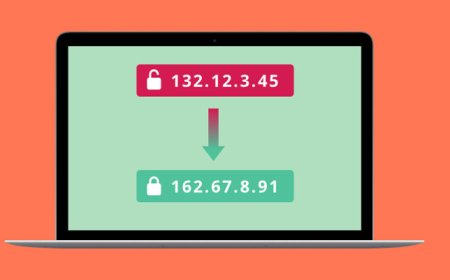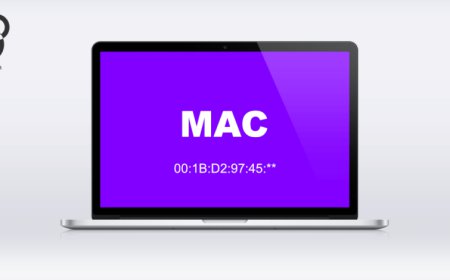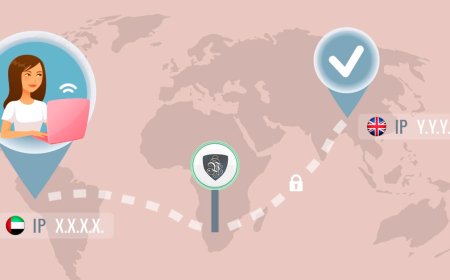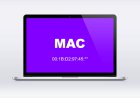Find IP Address
Have you ever wondered how to find the IP address of a device on your network? Whether you need it for troubleshooting purposes or just out of curiosity ...

Have you ever wondered how to find the IP address of a device on your network? Whether you need it for troubleshooting purposes or just out of curiosity, finding an IP address is a simple process that anyone can do.
First, let’s define what an IP address is. An IP address is a numerical label assigned to each device connected to a computer network that uses the Internet Protocol for communication. It serves two main functions: identifying the host or network interface and providing the location of the device in the network.
To find the IP address of a device on your network, you can start by opening the Command Prompt on a Windows computer or Terminal on a Mac. Type “ipconfig” or “ifconfig,” respectively, and hit enter. This will display a list of all the devices connected to your network, along with their corresponding IP addresses.
Alternatively, you can also use a network scanner tool like Advanced IP Scanner or Angry IP Scanner to scan your network and identify all connected devices, including their IP addresses. These tools are especially useful if you have a large network with multiple devices that you need to keep track of.
Another way to find the IP address of a device is by accessing your router settings. Most routers have a web-based interface that can be accessed by typing the router’s IP address into a web browser. Once logged in, you should be able to view a list of all the devices connected to your network, along with their associated IP addresses.
In conclusion, finding the IP address of a device is a straightforward process that can be done using various methods. Whether you choose to use the command prompt, a network scanner tool, or your router’s settings, knowing how to find an IP address is an essential skill for any network administrator or curious individual.
How to find your IP address on a Mac?
Are you having trouble finding your IP address on a Mac? Don’t worry, it’s easier than you think. In this article, we’ll walk you through the steps to find your IP address on a Mac.
Firstly, let’s define what an IP address is. An IP address is a unique numerical label assigned to each device connected to a computer network that uses the Internet Protocol for communication. It serves as an identifier for your Mac when it’s connected to a network.
To find your IP address on a Mac, you can follow these simple steps:
1. Click on the Apple icon located at the top left corner of your screen.
2. Select System Preferences from the drop-down menu.
3. Click on Network.
4. Choose the network connection you’re currently using, such as Wi-Fi or Ethernet.
5. Your IP address will be listed next to “IP Address” in the format of numbers separated by periods.
Alternatively, you can use Terminal to find your IP address. Here’s how:
1. Launch Terminal by typing “Terminal” into Spotlight or by going to Applications > Utilities > Terminal.
2. Type “ifconfig” into the Terminal window and press Enter.
3. Look for the section labeled “en0” or “en1,” depending on whether you’re using Wi-Fi or Ethernet.
4. Your IP address will be listed next to “inet” in the format of numbers separated by periods.
It’s important to note that your IP address may change if you switch networks or disconnect and reconnect to the same network. So if you need to access your Mac remotely or set up port forwarding, you may want to consider setting up a static IP address.
In conclusion, finding your IP address on a Mac is a quick and easy process. By following the steps outlined above, you’ll be able to locate your IP address and use it to connect to other devices on your network or the internet.
How to find your IP address on Android?
Have you ever needed to find your IP address on your Android device, but didn’t know how? Well, you’re in luck because we’ve got you covered with this step-by-step guide.
First, let’s start with the basics. Your IP address is a unique string of numbers that identifies your device on the internet. It allows your device to communicate with other devices and servers across the web. Knowing your IP address can be useful for troubleshooting network issues or setting up remote access to your device.
To find your IP address on your Android device, follow these simple steps:
Step 1: Open the Settings app
The first thing you need to do is open the Settings app on your Android device. You can usually find it on your home screen or in your app drawer.
Step 2: Navigate to Network & internet settings
Once you have opened the Settings app, scroll down until you see the “Network & internet” option. Tap on it to proceed.
Step 3: Tap on Wi-Fi or Mobile data
Depending on how you are connected to the internet, tap on either the “Wi-Fi” or “Mobile data” option.
Step 4: Tap on the network you are connected to
Next, tap on the network that you are currently connected to. This will bring up more details about the network.
Step 5: Find your IP address
Finally, scroll down until you see the “IP address” field. Your IP address should be listed there.
And that’s it! Now you know how to find your IP address on your Android device. If you ever need to share your IP address with someone or troubleshoot network issues, you’ll be able to do so quickly and easily.
How to find your IP address on an iPhone or iPad?
Have you ever needed to know your device’s IP address but didn’t know where to find it on your iPhone or iPad? Don’t worry, it’s a simple process that can be done in just a few steps.
Firstly, go to your device’s settings and tap on the Wi-Fi option. Once there, you’ll see a blue ‘i’ icon next to the network you’re connected to. Tap on this icon, and you will be taken to the network settings page. Here you will find several details about the network you’re connected to, including your device’s IP address.
Alternatively, you can use Siri to find your IP address quickly. Activate Siri and ask, “what is my IP address?” Siri will then tell you your device’s IP address.
Another option is to use a third-party app. There are many free apps available on the App Store that can display your IP address with just one click. Simply search for “IP address” in the App Store and choose one from the results.
It’s important to note that your IP address may change frequently, especially if you’re using a public Wi-Fi network. So, make sure to check your IP address again if you reconnect to a different network or after an extended period of time has passed.
In conclusion, finding your IP address on an iPhone or iPad is a simple process that can be accomplished through your device’s settings, Siri, or a third-party app. By following these steps, you’ll be able to easily locate your device’s IP address whenever you need it.
What is a public IP address?
Have you ever wondered about the difference between a public IP address and a private one? In this article, we’ll dive into the world of IP addresses to explain what a public IP address is and why it’s important.
At its most basic level, an IP address is a unique number assigned to each device connected to the internet. This allows devices to communicate with each other over the internet, and for data to be sent and received between them. There are two types of IP addresses: public and private.
A public IP address is assigned to a device by an Internet Service Provider (ISP). This IP address is visible to anyone on the internet, and can be used to locate and communicate with the device. Public IP addresses are typically used by servers, websites, and other devices that need to be accessible from anywhere on the internet.
In contrast, a private IP address is assigned to a device by a local network administrator. Private IP addresses are not visible to the internet, and are used only within a local network, such as a home or office. Devices with private IP addresses can communicate with each other within the same network, but cannot be directly accessed from outside the network.
So why is it important to know about public IP addresses? For one thing, if you’re running a website or server, you’ll need a public IP address in order for it to be accessible from the internet. Additionally, understanding how IP addresses work can help you troubleshoot network issues and keep your devices secure.
In summary, a public IP address is a unique number assigned to a device by an ISP that allows it to communicate with the internet. While private IP addresses are used within local networks, public IP addresses are essential for devices that need to be accessible from anywhere on the internet. By understanding the difference between public and private IP addresses, you can ensure that your devices are set up correctly and working as intended.
What is a private IP address?
Have you ever heard of a private IP address? Do you know what it means or how it differs from a public IP address? Let’s start by breaking down what an IP address is and how it works.
An IP address is a unique identifier assigned to every device that connects to the internet. It’s like a digital address that allows devices to communicate with each other over a network. When you visit a website or send an email, your device sends data packets containing your IP address that include information about where the data is coming from and where it should go.
There are two types of IP addresses: public and private. A public IP address is a unique address assigned to your device by your internet service provider (ISP) that can be accessed from anywhere on the internet. This is the address that websites and online services use to communicate with your device.
On the other hand, a private IP address is an address assigned to your device by your router within your local network. This address is used to allow devices on your network to communicate with each other and share resources like printers, files, and internet access.
Private IP addresses are typically assigned using one of three ranges reserved for private networks: 10.0.0.0 – 10.255.255.255, 172.16.0.0 – 172.31.255.255, and 192.168.0.0 – 192.168.255.255. These ranges are not routable on the internet, meaning they cannot be accessed from outside your local network.
When you connect to the internet through your router, your router replaces your private IP address with its own public IP address, allowing your devices to communicate with the outside world. This process is called Network Address Translation (NAT) and is a critical part of how modern networks operate.
In conclusion, a private IP address is an address assigned to your device by your router within your local network. It’s used to allow devices on your network to communicate with each other and share resources like printers, files, and internet access. Understanding the difference between private and public IP addresses is essential for anyone setting up a home or office network.
How to hide your IP address?
In today’s world of increasing online activity, it is crucial to protect your privacy while browsing the internet. One way to do so is by hiding your IP address, which is a unique identifier that reveals your location and other information about your device.
There are several methods you can use to hide your IP address. One option is to use a virtual private network (VPN), which creates a secure and encrypted connection between your device and the internet. A VPN allows you to connect to a server in a different location, making it appear as though you are accessing the internet from that location instead of your actual one.
Another method for hiding your IP address is through the use of proxy servers. Proxy servers act as intermediaries between your device and the internet, masking your true IP address and providing you with a new one. However, it is important to note that not all proxy servers are created equal, and some may not be secure or reliable.
You can also hide your IP address by using the Tor network, which is an open-source software that allows you to browse the web anonymously. The Tor network routes your internet traffic through a series of relays, making it difficult for anyone to trace your online activity back to your device.
It is important to keep in mind that while hiding your IP address can provide added privacy and security, it is not foolproof. It is still possible for websites and other online entities to track your activity through other means, such as cookies or browser fingerprinting.
In conclusion, hiding your IP address is an effective way to protect your online privacy and security. Using a VPN, proxy server, or Tor network can help you accomplish this goal, but it is important to choose a method that is secure and reliable. Additionally, it is important to remember that hiding your IP address is just one step you can take toward protecting your online privacy and security, and there are other measures you should consider as well.